Thanks to Bootlace 2.1, you can now install Android 2.2.1 Froyo on your jailbroken iPhone without needing to connect it to any PC or Mac!
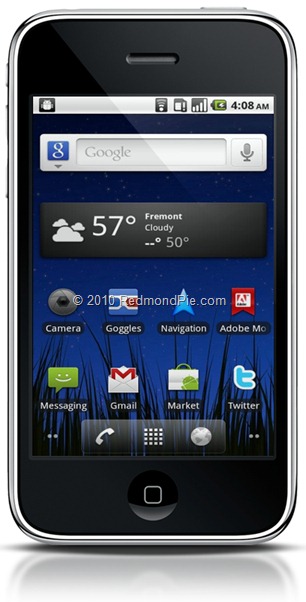
To kick things off, Bootlace 2.1 is only compatible with the following iPhones and iOS’:
- iPhone 2G running iOS 3.1.2 and 3.1.3.
- iPhone 3G running iOS 3.1.2, 3.1.3, 4.0, 4.0.1, 4.0.2 and 4.1.
- PwnageTool
- Redsn0w
- Blackra1n
Jalibreak 3G / 3GS here
If you don’t meet the above requirements then you can’t go ahead with the installation of Android on your iPhone 2G/3G. If you do, then proceed with the following steps.
Step 1: Jailbreak your iPhone 2G/3G using the steps given in the links above. When you’re done, run Cydia from your iPhone’s springboard, and add “http://repo.neonkoala.co.uk/” (without quotes) as repository. Tap “Add Source”, and then you need to install “Bootlace” as shown in the screenshots below.
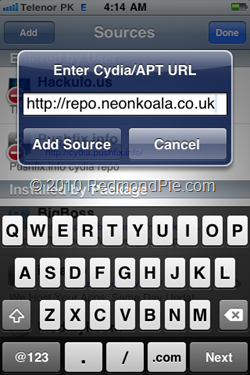
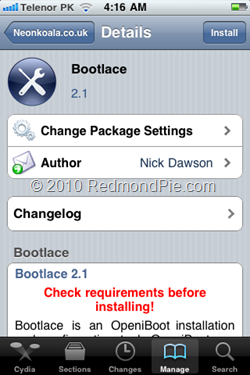

Step 3: From “Bootlace”, you need to install “OpeniBoot”.
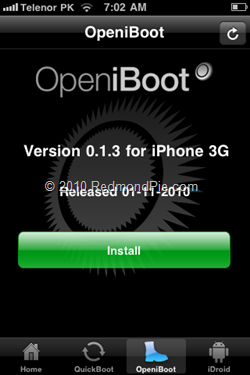
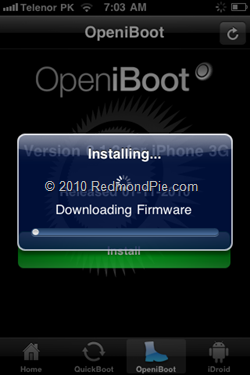
Step 4: Once “OpeniBoot” has been installed, tap on the “iDroid” tab in the bottom row to install iDroid.
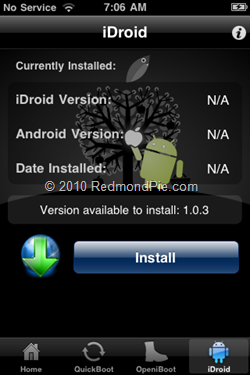
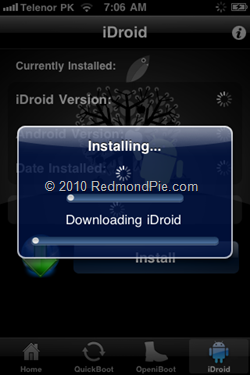
Step 5: Once iDroid has been installed on your iPhone, tap the “QuickBoot” tab in the bottom row, followed by tapping on the Android logo, your iPhone will now restart and boot into Android. That’s it, you’re done! You now have Android 2.2.1 Froyo on your iPhone.
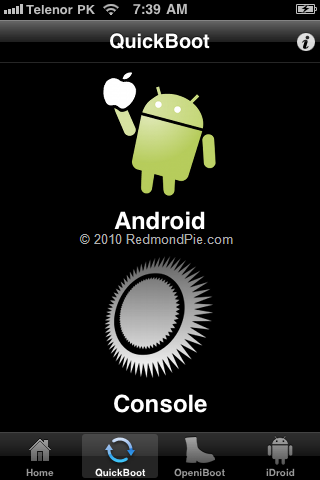
Please refer to Step 4 again if you want to check for Android updates in future. And it’s highly recommended that you perform the whole feat over a WiFi connection.
No comments:
Post a Comment